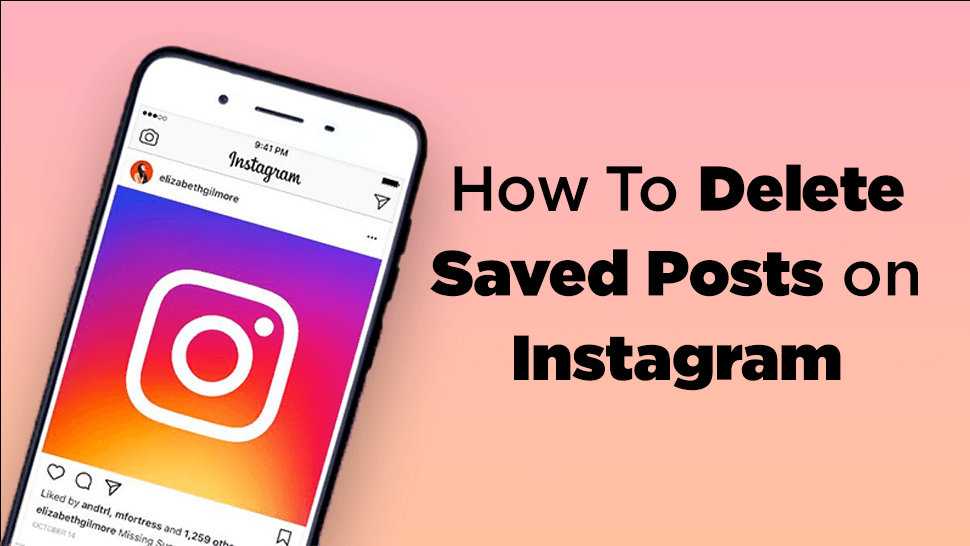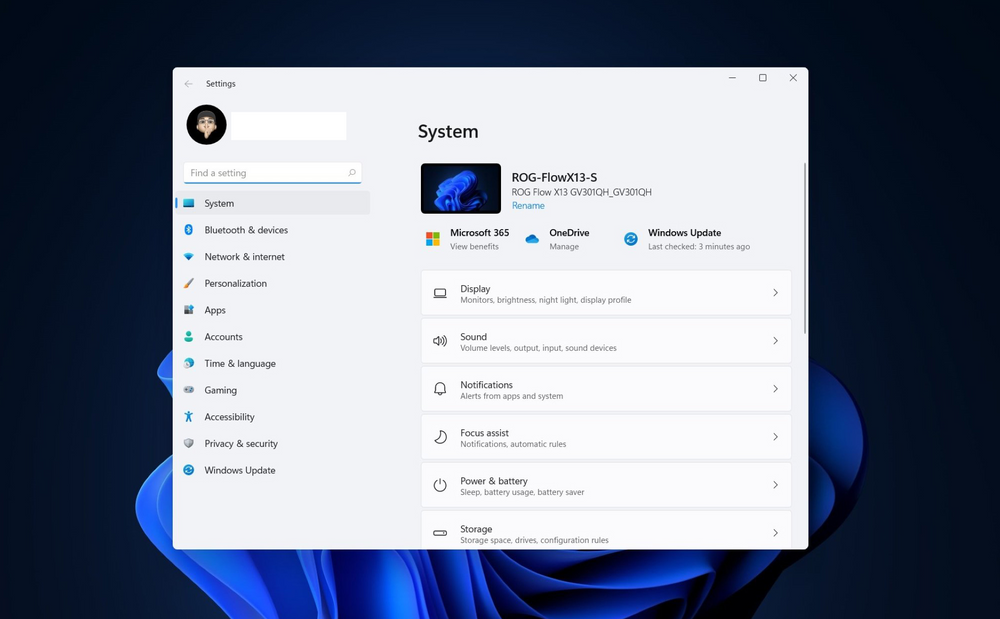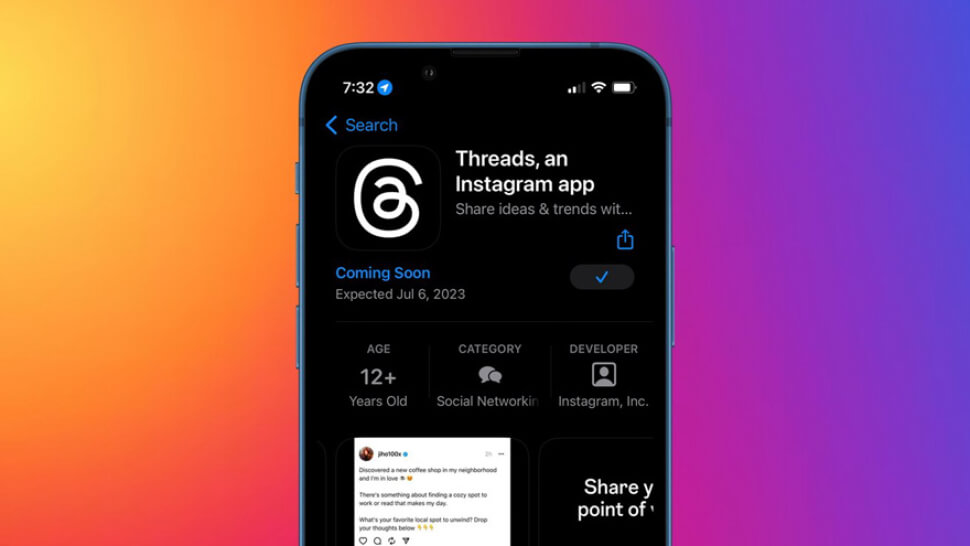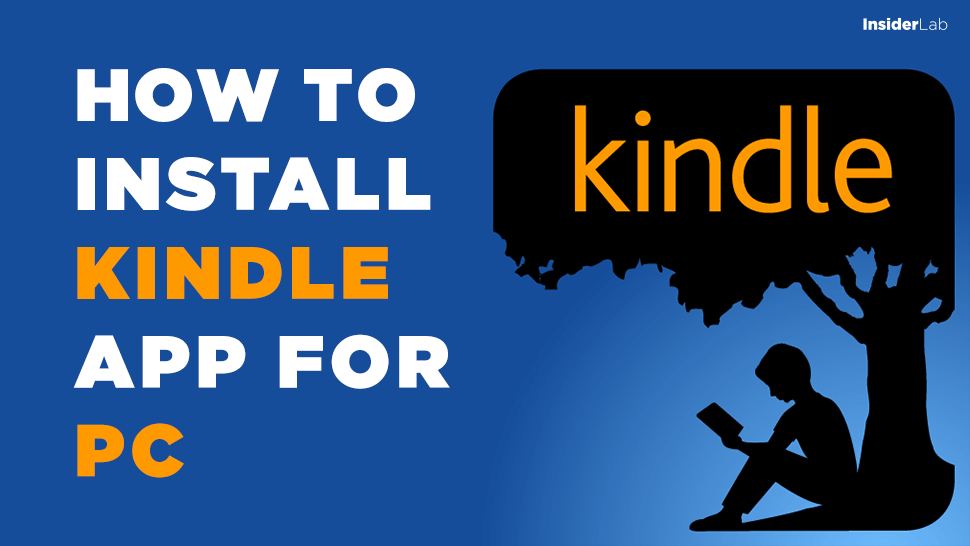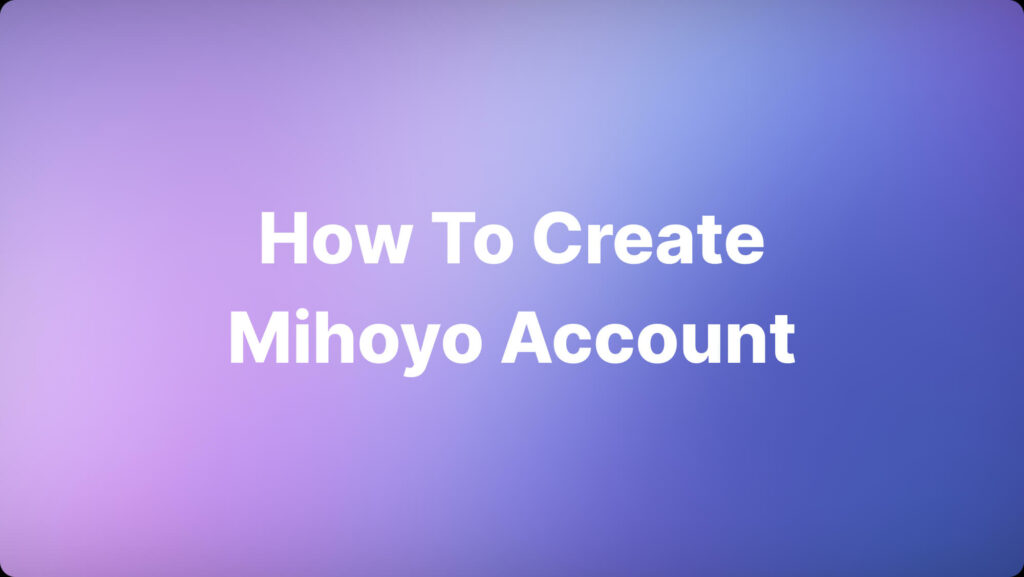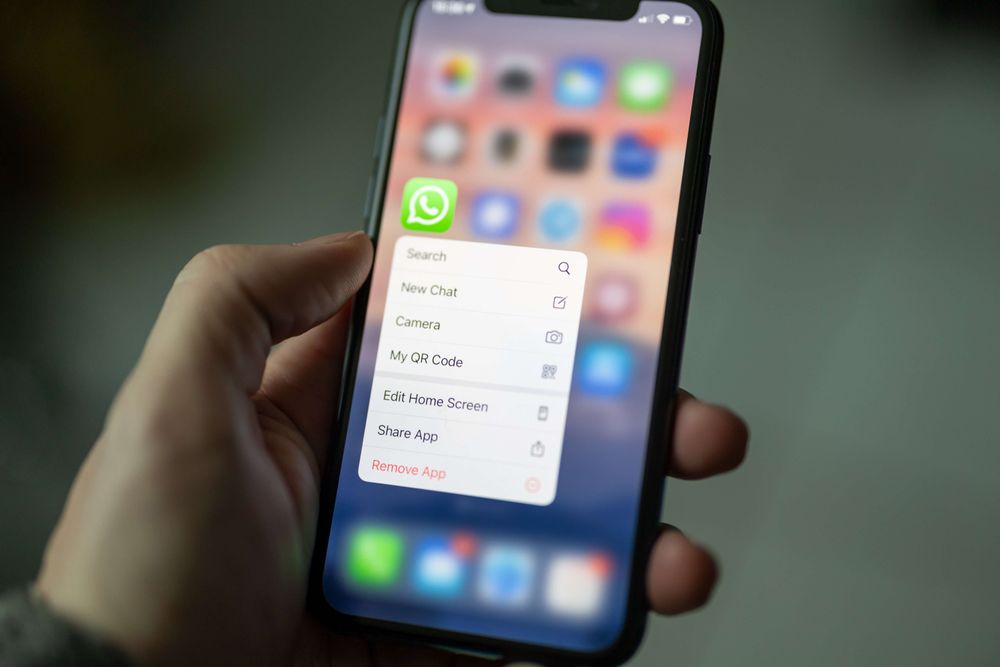Sometimes You want to save your favorite posts or posts that you have interested in on Instagram.
However, what if you want to delete one, multiple or even all saved posts at once on Instagram? read on to know how to delete saved posts from Instagram using your phone!
Related: How To Delete Archived Stories on Instagram
How to Delete Your Saved Instagram Posts on Phone
This works on both Android and iPhone.
- Open Instagram App > Tap Your profile picture in the bottom right to go to your profile.
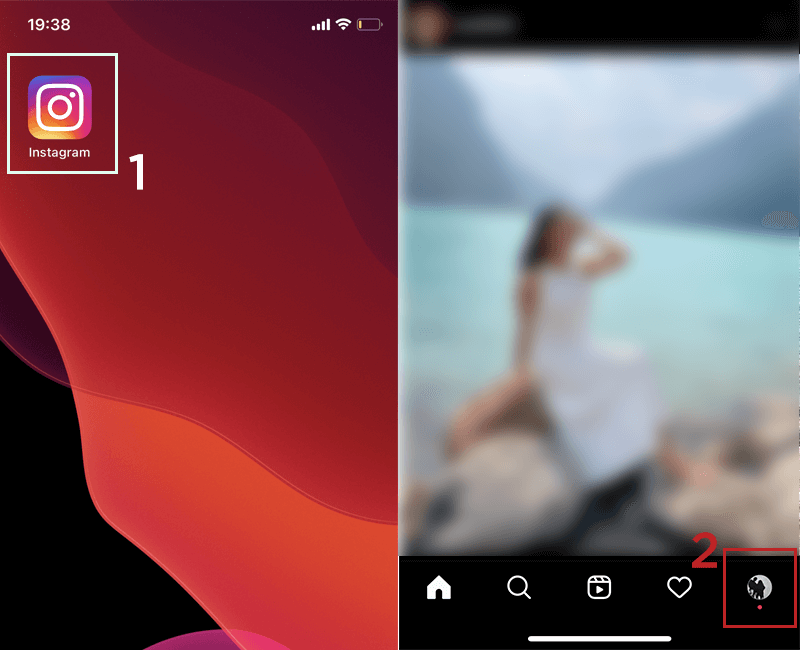
Go to Instagram and tap your profile picture to go to your profile - Tap on the 3 dashes Menu > Select Saved item.
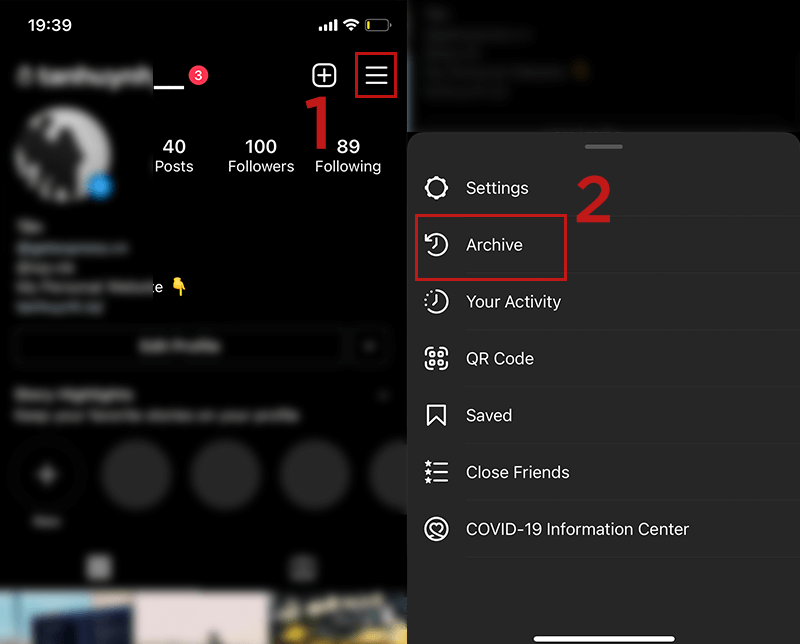
- Select the Album have Post that you want to delete
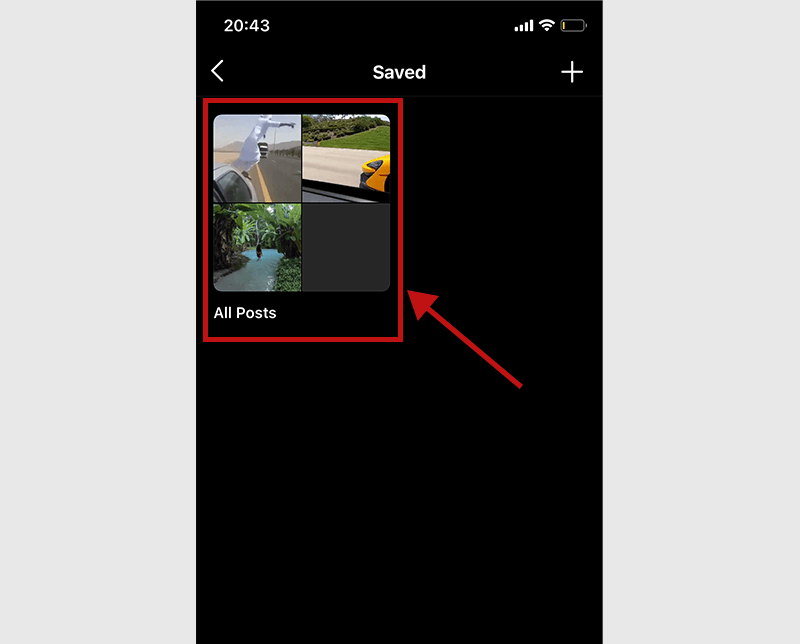
- Tap the 3 Vertical Dashes > Tap Select…
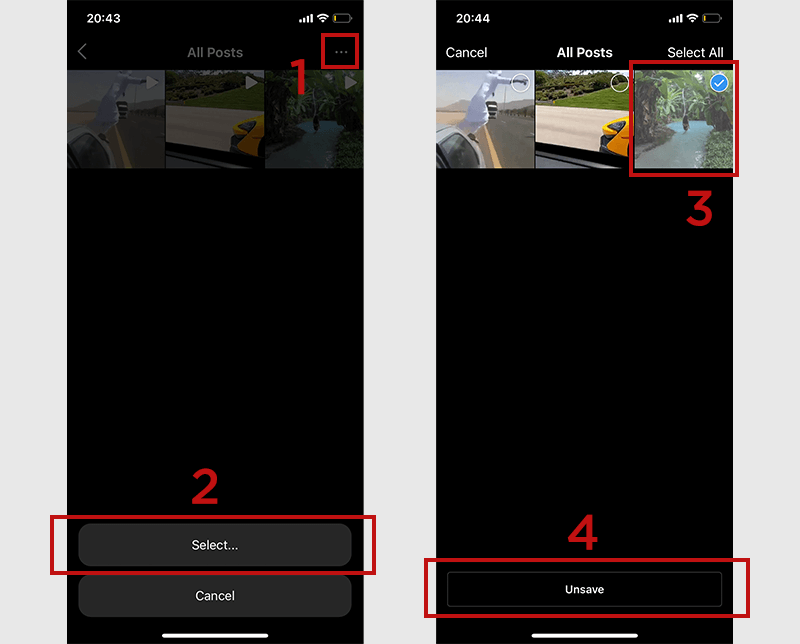
Select the Post that you want to delete, then hit Unsave - Tap Unsave to confirm deletion
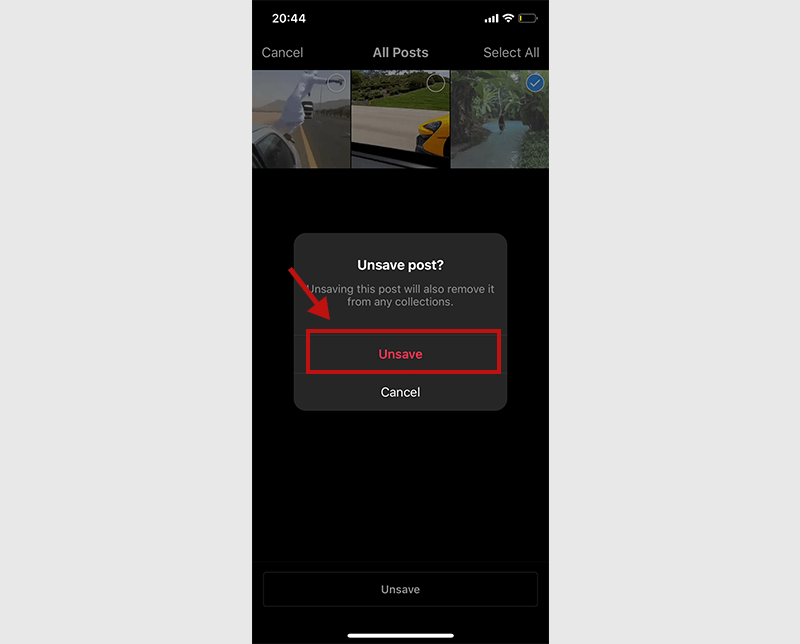
DONE! So with just a few simple steps, you can delete saved posts on Instagram quickly.
Wishing you success! If you have any questions, feel free to leave a comment below.
Frequently Asked Questions
-
Can I delete multiple saved posts at once?
Yes, you can delete multiple saved posts at once by just selecting multiple photos and deleting them.
-
Can I retrieve a deleted saved post?
No, once you delete a saved post, it cannot be retrieved.
-
Will the person who posted the saved post be notified if I delete it?
No, the person who posted the saved post will not be notified if you delete it.
-
Why can’t I delete a saved post on Instagram?
If you are unable to delete a saved post on Instagram, try logging out and logging back in or updating the Instagram app.